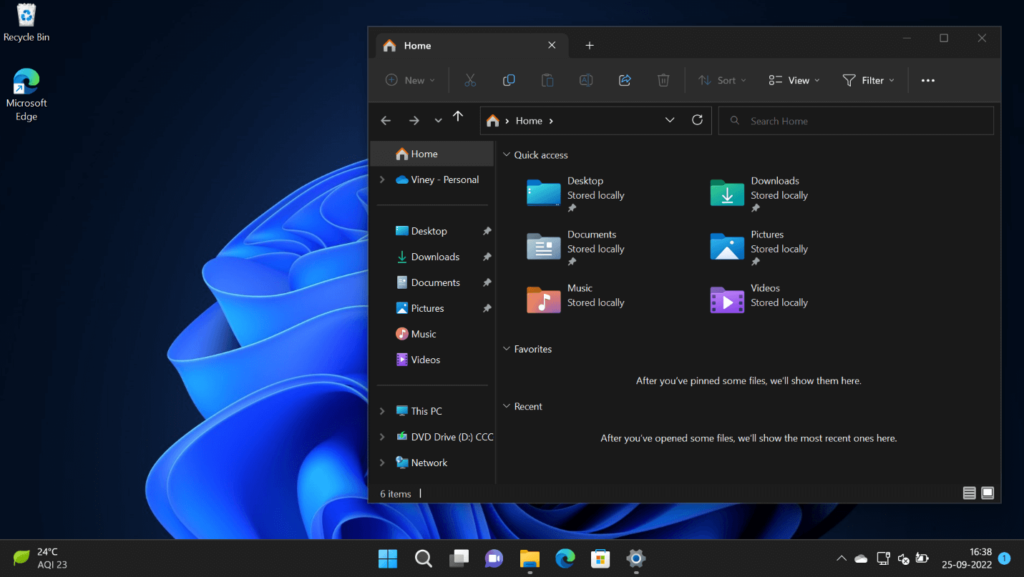Moment One update is available for people all across the globe. To upgrade to Windows 11 22H2 (Moment 1) Update you need to head over to Settings > Windows Update > Check for updates. here, you will find Windows 11 Cumulative Update KB5015669. Download and Install the same update and this will change Windows 11 22H2 build to 22621.675. After doing this, you will get access to all features Microsoft promised in Windows 11 Moment One update.
How to Enable Windows 11 22H2 Moment 1 Feature, if missing
To enable Windows 11 moment 1 update features in Windows 11 22H2 update, we will use a third-party tool named Vivetool (It’s genuine and safe). Check the video added below to setup on your PC. After setup, you need to launch the Command prompt with admin rights and then execute the following commands back to back:
Enable Tabs in File Explorer and new navigation pane layout
c:\vivetool\vivetool.exe /enable /id:36354489 c:\vivetool\vivetool.exe /enable /id:37634385 c:\vivetool\vivetool.exe /enable /id:39145991
Enable New Open With menu:
c:\vivetool\vivetool.exe /enable /id:36302090
Suggested actions on a copy
c:\vivetool\vivetool.exe /enable /id:34592303
Improved Taskbar Overflow
c:\vivetool\vivetool.exe /enable /id:35620393
Enable Task Manager Option in Taskbar Menu
c:\vivetool\vivetool.exe /enable /id:36860984, or check my blog post on How to Enable Task Manager Option in Taskbar Menu in Windows 11. Make sure, you should receive a success message that reads “Successfully set feature configuration” for each command listed above. After executing all the commands, reboot your computer to apply the changes.
Disable Windows 11 Moment 1 features
In case you want to disable the features just activated, then all you need to do again is run the command prompt with admin rights and execute the following command for a particular feature: c:\vivetool\vivetool.exe /disable /id:“feature you want to disable id” That’s all about this blog post. If you have upgraded to Windows 11 22H2 Moment One update using the steps discussed in this blog post, let us know your opinion and experience in the comments.