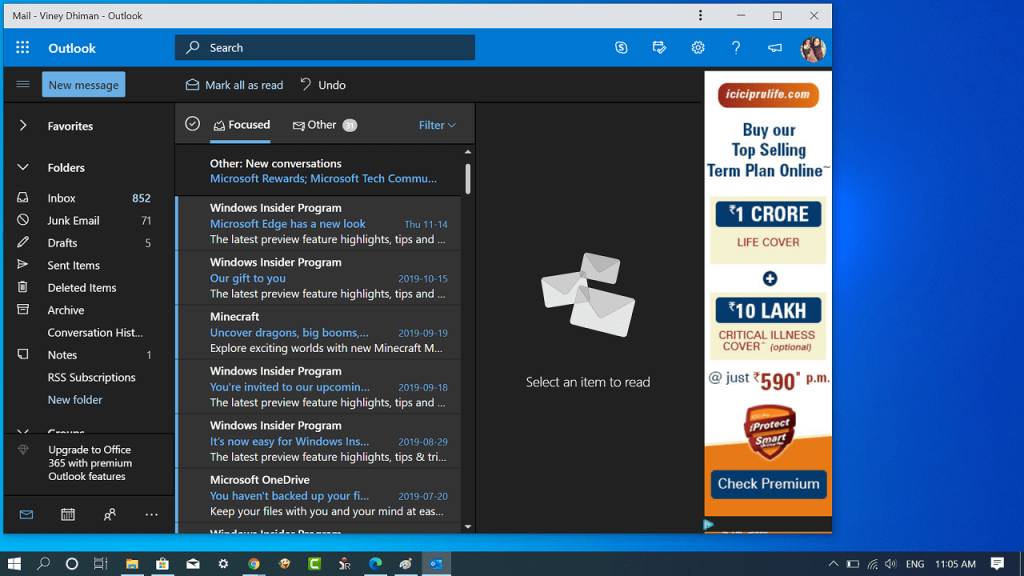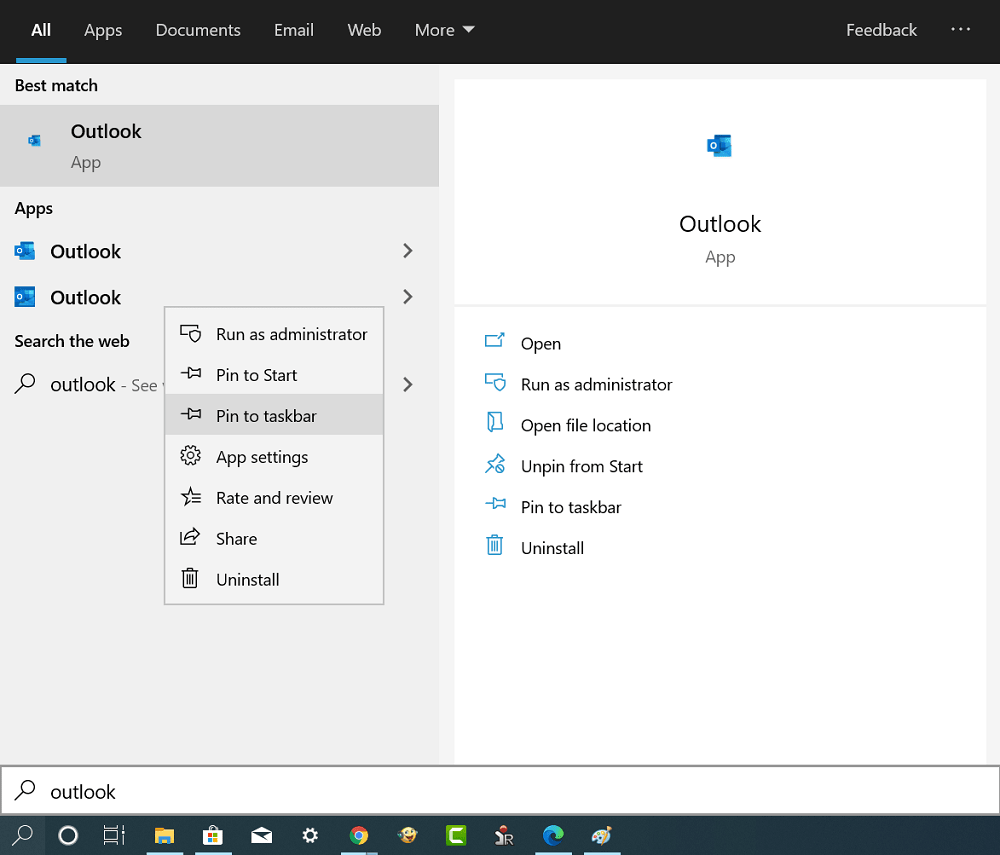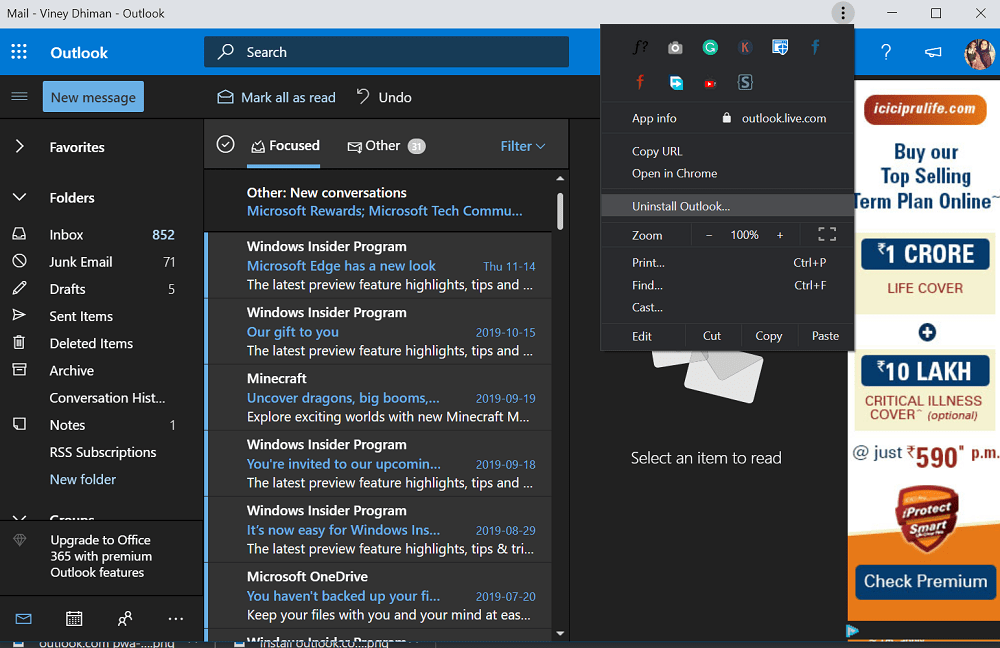Microsoft is working its best to turn its services into progressive web apps and recently they did the same with outlook.com. As per the information shared by Thurrot.com. Nick DeLena first spotted the install button for outlook.com while visiting the same site from the Brave browser. As of writing this blog post, it was possible to install outlook.com from Brave and Chrome, hard luck for users using the Chromium-based Edge browser. To install Outlook.com as PWA on your computer, you need to visit site Chrome or any other browser based on Chromium. Next, click on the Install icon available in the left side of the address bar. A quick dialog box will open, again click on the Install button. Outlook PWA will open in no seconds. You can check following screenshot to check how it looks like: To open the Outlook PWA, you can search it using Windows 10 Search. From there, you can also pin the outlook PWA to taskbar. For that, right-click and select Pin to taskbar. To delete the app, click on the three dots (Customize and control settings) icon available on the top and select Uninstall Outlook. Although outlook.com is closer to becoming a PWA still it lacks lots of features and one out of them is to use it offline. If outlook PWA has to complete with Windows 10 mail app, then it definitely needs to gain those features.