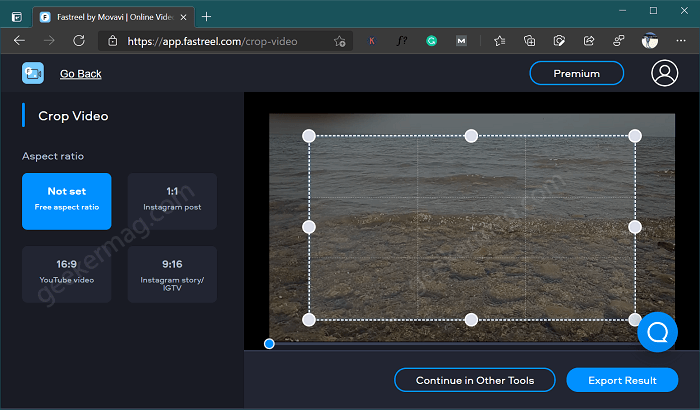So, what is Fastreel? As a hero of today’s short article, this video editor has much to be praised for. And not only praised, but we should also know how to use it for making effective changes in videos. Fastreel is an online video cropper by Movavi with an extensive range of features for both professional and beginner editors:
Reversing videos;Flipping videos;Cropping (altering the frame size or an aspect ratio);Cutting videos (removing parts of your recording);Changing a video’s speed;Adding background music;Compressing videos (reducing the size);Creating slideshows;Merging several videos into one video clip;Adding filters;Putting watermarks or adding text;Making stop-motion videos.
The editor allows using it even from a smartphone – once you have Google Chrome, your abilities become unlimited, especially with the improvements (see article). This video editing software is the right choice for those who only start to learn how to crop the size of a video and those who already have some experience and need to promote a service, good, or product. Amateur bloggers will also find it irreplaceable because of its exclusive video editing features that can be used for capturing memorable evenings, family celebrations, and friendly get-togethers.
Steps to Crop a Video With Fastreel Editor
As an instrument for movie crop and adding an expert touch to the video, Fastreel is, perhaps, the easiest and the fastest video editor that you can find on the web. Its rivals include Animoto, Kapwing, Adobe Spark, and other renowned editing programs that don’t require downloading. You usually start working in the editor by uploading the target files consisting of videos, photos, and pieces of music. The limit for input files in the free version is 500 MB. To look at the process of cropping closer, let us have a look at these steps.
- Visit Fastreel Video Crop tool page.
- Upload the video you want to crop in MP4 format.
- Select the dimension and the desired aspect ratio by dragging the corners of the frame to crop video aspect ratio. If the unwanted parts of the video (or unattractive edges of the video) are left outside, you are doing it right. You can also use predefined aspect ratio; 1:1 for Instagram Post, 16:9 for YouTube Videos and Instagram Story/IGTV
- Click a Export Result to save your result and download the ready video right from your browser. In case you prefer downloading software and editing videos on your PC, here is the list of websites to get them safely. This guide is a super simple way to crop a video even if you haven’t done anything similar before. What are the other methods or trick for quick video cropping? We would like to hear from you in the comments.