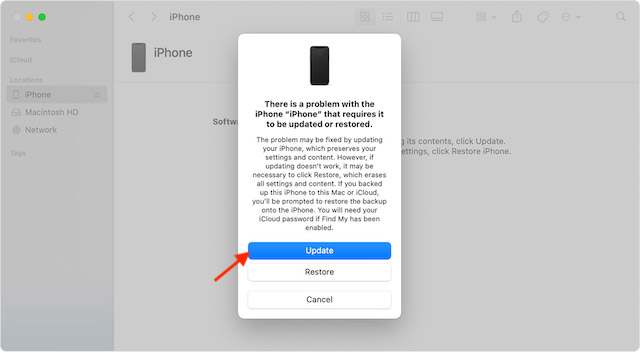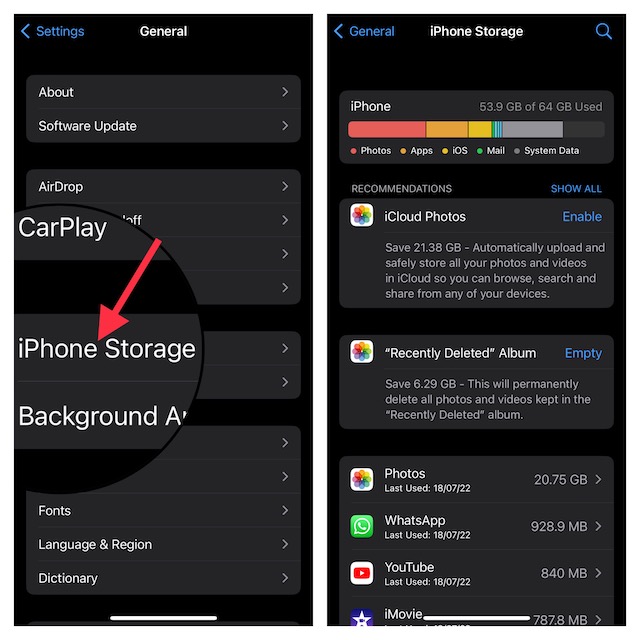Tips to Fix iPhone Touchscreen Not Working After iOS 16 Software Update
When you are up against a terrible issue like this one, it’s better to dig into all the possible causes before looking for a fix. So, let’s get it out of the way beforehand!
Why Does the iPhone Touchscreen Become Unresponsive?
The touchscreen unresponsive issue on iPhone occurs due to both hardware failure and software glitch. If your iPhone has to frequently deal with bumps and shock, the touchscreen may slowly become less sensitive. Hence, gestures like touch and long-press would often fail. And there will come a time when you may feel like interacting with a brick that hardly responds to touch. In this situation, it’s better to contact a trusted repair center and get the ill-functioning touchscreen fixed at the earliest. However, many a time, the iPhone’s touchscreen tends to get frozen due to random software glitches. Not to mention, the problem also occurs due to problematic apps that haven’t got an update for a long time. In such as situation, you don’t need to worry since you can get the better of this issue with simple solutions.
Hard Reset Your iPhone
Yeah, you got that! Hard reset (aka force restart) is exactly what you should try when faced with the touchscreen not working issue on your iPhone. If your iPhone has encountered a miscellaneous software glitch, force restart can fix it within no time. And that too without harming any media or data. Therefore, make sure to give it a try first up.
Press and quickly release the volume up button.Then, press and quickly release the volume down button.After that, hold down the side button until the Apple logo shows up on the screen.Once your iPhone has rebooted, check out if the screen has started to respond to the touch. If it has, chances are you have gotten the better of the problem.
Note:
We have created a separate guide about all the common iOS 16 problems and their solutions. So, if your iPhone is faced with several problems such as rapid battery drain, Bluetooth, and Wi-Fi issues, be sure to check out the guide.
Remove the Screen Protector
Though most Screen protectors claim to retain responsiveness for a long time, many fail to live up to the task badly. Therefore, remove the screen guard and then try to find out if the touchscreen responds to your touch or the long press. If it has, the problem was with your screen guard and not your iPhone.
Clean the Screen
Believe it or not, the pile of dust, debris, smudge, and even oil tend to obstruct the touchscreen. Thus, ensure that your screen is clean and free of any dust or water. You can use a soft and lint-free cloth to clean the screen.
Disconnect Any Lightning or USB-C Accessory
If your iPhone is connected to any Lightning or USB-C accessory, remove it. Then, try using a different outlet, cable, or charger. If the screen begins to respond now, the accessory could be at fault.
Does the Screen Become Unresponsive When Using a Specific App?
If the touchscreen of your iPhone tends to freeze or stop responding to the touch when using a specific app, there is a good chance that the problem could be with those apps. If they haven’t been updated for a while, the outdated version could be playing the spoilsport.
Update All the Problematic Apps
The very first thing that you should do to fix the problematic apps is to update them all.
To do so, head over to the App Store and tap on the Today tab at the bottom left corner of the screen.Next, tap on your profile at the top right corner of the screen.Scroll down to find the list of apps that need to be updated. Next up, you can choose to update all the apps at once or choose to update one app at a time.
Delete add Reinstall the Ill-Functioning Apps
If certain apps continue to misbehave even after you have updated them, delete and reinstall them.
Just touch and hold on to an app > Remove App > Delete App and confirm the action.Then after, navigate to the App Store > search for the app you would like to install. Then, download the app as usual.
Last Resort: Use Recovery Mode to Fix the Unresponsive Touchscreen
If nothing has worked in fixing the touchscreen unresponsiveness, I would recommend you use the Recovery Mode to get rid of the issue. Not for nothing, it’s known for fixing complex issues. Therefore, make sure to give it a chance as well.
- To get going, connect your iPhone to a computer. On Mac, open the Finder app. On a Windows PC, launch iTunes.
- Now, put your device in Recovery Mode. To do so, press and quickly release the volume-up button. Then, press and quickly release the volume down button. After that, you need to press and hold the side button until the Recovery Mode screen appears.
- Now, a popup will appear on the screen saying something like this, “There is a problem with the iPhone that requires it to be updated or restored. The problem may be fixed by updating your iPhone, which preserves your settings and content. However, if updating doesn’t work, it may be necessary to click Restore, which erases all settings and content. If you backed up this iPhone to this Mac or iCloud, you’ll be prompted to restore the backup onto the iPhone. You will need your iCloud password if Find My has been enabled.” Next, click Update. Now, Finder will download the software for your device and install it.
Contact Apple Support
No solution as yet? The touchscreen of your iPhone could be damaged. And in this scenario, you should contact Apple Support or an authorized iPhone repair center at the earliest. If you are wondering how much the screen repair will cost you, it entirely depends on the iPhone model. Keep in mind that Apple Authorized Service Providers can set their own fees. Therefore, make sure to ask them for an estimate. It’s worth pointing out that for services covered by AppleCare+, the repair cost will be the same irrespective of which service provider you choose.
Tips to Prevent iPhone’s Touchscreen From Becoming Unresponsive
There are several ways through which you can stop your iPhone’s touchscreen from becoming unresponsive. Take a look at some of the most notable ones and make sure to check each one of them to safeguard the screen of your device.
Use a protective case with raised lips: A shock-absorbing case with beveled edges can go a long way in safeguarding your iPhone against bumps and drops. Go for a strong screen protector: A screen guard with 9H hardness can play a vital role in shielding the touchscreen of your iPhone. Update Apps Frequently: Make sure to update apps from time to time so that they can run smoothly. Update software: There is a reason why Apple always recommends you keep the iPhone updated. This is the easiest way to keep random issues at a fair distance. Oh yes, it can also enhance the security of your device.
Clean up your iPhone from time to time: It’s better to clean up the storage from time to time in order to prevent unnecessary files from piling up. iOS offers a pretty neat way (Settings app -> General -> iPhone Storage) to keep a track of the storage consumption and also provides a handy way to check how much space each app has consumed. Thus, it becomes much easier to figure out the storage-hogging apps/files and get rid of them.
Fixed Touchscreen Unresponsiveness on iPhone After iOS 16 Software Update
That’s done! So, these are the most viable ways and means to resolve the iPhone touchscreen not working issue. Hopefully, you have overcome the issue and your iPhone has once again started to work as expected. Would you like to let us know about the trick that has fixed the ill-functioning screen on your iOS device? It would be nice to know that via the comments section below.